.png)
.png)
Imagine a checkout process that feels like a warm welcome, guiding your customers step by step as they enter their shipping information and payment details. It's not just a transaction; it's a meaningful interaction. And what's more, your customers can take a moment to review your store policies right from the checkout page, creating a sense of transparency and trust.
But here's the exciting part - this isn't a one-size-fits-all situation. You have the power to tailor your checkout experience to match your brand's unique personality and customer expectations. Whether it's the way you collect email addresses for future marketing or the appearance and layout of your checkout pages, it's all in your hands.
Ever wished for an approach that's both secure and flexible? That's precisely what Shopify offers. This blog is your gateway to unlocking the potential of Shopify's checkout customization.
What is Shopify checkout customization?
Shopify Checkout Customization involves fine-tuning your standard Shopify checkout page to mirror your brand's unique style, enhance the overall user experience, and maximize conversion rates. This feature allows you to adjust the checkout page settings, personalize the layout and design, and even tweak the checkout process flow, all in the service of your brand's vision.
How customizing Shopify checkout pages can enhance customer experience?
1. Brand Consistency
Your brand's logo, color palette, typography, and overarching design elements. This unified presentation throughout the customer journey reinforces brand identity, fostering trust and engagement among your potential customers.
2. Enhancing Convenience
Tailored features such as gathering extra details or integrating with external apps like Google Maps for pinpoint locations can strengthen your customer engagement. These personalized functionalities not only enhance their experience but also foster a deeper connection, showing your commitment to meeting their specific needs.
3. Simplify the Checkout Process
Your online store might not require all the default steps in Shopify's checkout process. By tailoring this journey, you can simplify it or even add necessary steps, all while ensuring the customization enhances customers' interaction with your brand and their overall buying experience.
A guide to customizing a Shopify checkout page
Step 1: Accessing the checkout editor
You can access the checkout editor in Settings > Checkout > Checkout customization section from your Shopify admin. The customization journey begins with accessing your Shopify checkout settings.
Step 2: Branding your checkout page
With the basic Shopify settings in place, it's time to personalize the checkout page according to your brand. You can add brand elements to your checkout page by going to settings > checkout > Customize checkout.
Step 3: Editing Shopify checkout forms
One of the important places to collect information about the customer is in the checkout forms. Shopify lets you change some of the fields on your checkout pages to be required, optional, or not included. Not all checkout form fields can be edited.
Step 4: Delving Into Shopify Checkout Template Customization
For those who wish to further personalize their checkout page, Shopify checkout template customization provides a playground. Be warned, it requires familiarity with Liquid - Shopify's templating language, but the payoff is immense with virtually unlimited customization options.
MLVeda can help you customize the Shopify checkout page according to your needs and also integrate with other apps all working seamlessly. Click to know how.
There is a direct effect on customer experience and sales by customizing your Shopify checkout page. Shopify offers a wide range of options to customize your checkout page and this will help you in creating a distinctive checkout procedure. It’s important to keep in mind that your conversion rates will be higher the more intuitive your checkout procedure is.
Don't wait; start utilizing Shopify checkout customizations right away!
Ready to create a seamless and personalized checkout process?
Our experts at MLVeda are here to guide you every step of the way. Get in touch with us today!
Frequently asked questions
1. Can I customize the checkout page in Shopify?
Shopify offers customization options on the Shopify Plus plan. You can modify various elements to align with your brand's identity and enhance the customer experience.
2. How do I customize my cart page on Shopify?
To customize your cart page in Shopify, follow these steps:
- Go to the "Online Store" section in your Shopify store's admin panel.
- Select "Themes."
- Click "Customize" to access the theme's components.
- Explore the customization options to tailor your cart page's appearance and functionality according to your preferences.
3. How do I add custom text to my checkout page on Shopify?
Adding custom text to your checkout page in Shopify can be done through these steps:
- Go to your Shopify store's admin panel.
- Navigate to Settings > Checkout.
- Under "Checkout Language," find the 'Additional content and tips' field.
- Enter your desired custom text in this field.
- Save your changes. Your custom text will now appear on your checkout page.
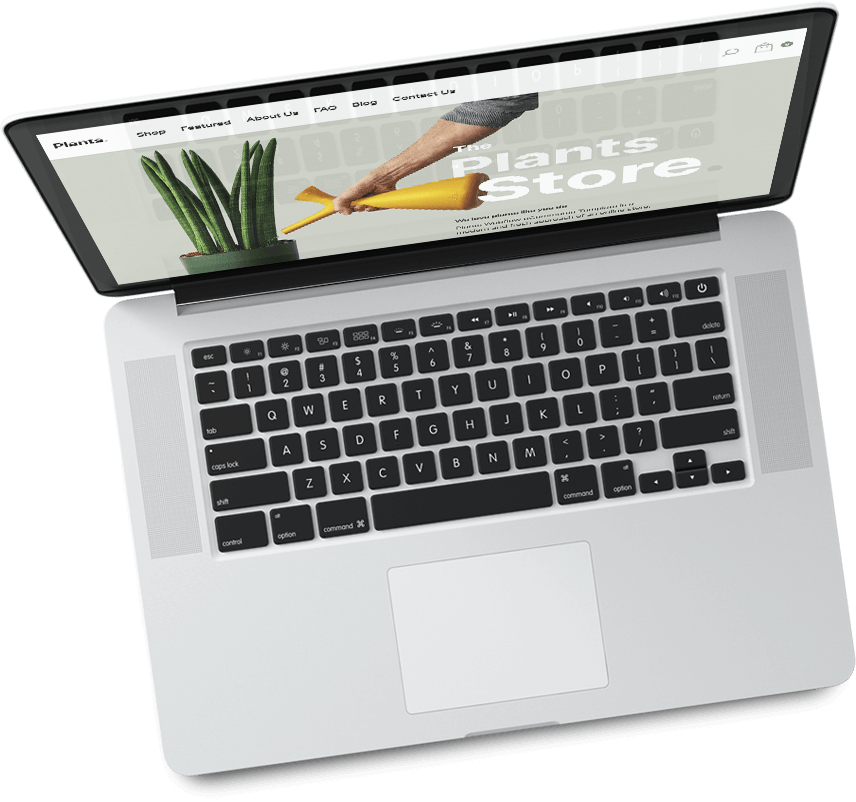
E-commerce trends!
Stay informed and up-to-date with our regular sharing of trends, tips, industry news, and exciting new releases. Stay tuned for valuable insights!
